FAQs About Remotely Proctored Exams
Remote proctoring is an exam delivery method several organizations are now using. The CPFC works with Prometric as our written exam administration vendor and is now using its ProProctor remote-assessment application. Provided all requirements are met, remote proctoring offers the option of taking CFPC exams at a location of your choice (e.g., at home) instead of at a Prometric test centre.
During this live, remote proctoring, the test session is monitored by a qualified and trained proctor via your computer’s audio-video systems with screen sharing in real time. This differs from some remote proctoring options that record or monitor candidates via artificial intelligence programming during the exam.
Test-centre versus remote proctoring: What’s the difference?
-
What are Prometric’s ProProctor system requirements for remote testing?
To test remotely you will need:- A PC or Mac laptop or desktop computer plugged directly into a power source, not on a docking station
- A single-monitor display only; dual- or multiple-monitor configurations are prohibited
- An internal front-facing or external webcam connected to the computer being used, with a resolution of at least 640 x 480 pixels; the camera must be movable to allow for the 360-degree security environment scan
- If you are using a desktop, you must have an external camera that can be moved around the room for the security check-in process
- Please ensure your touch screen is disabled
- An enabled microphone connected to the computer being used
- A minimum screen resolution of 1024 x 768*
- Operating System: Windows 8.1 or macOS 10.13 to 12.6.5 and Ventura 13.3.1 and above are supported. Important: macOS Ventura 13.0 to 13.2.1 are not supported; please upgrade to 13.3.1 before testing
- The current version of the Google Chrome Web browser; no other browser is supported
- Reliable (private/not guest) and stable Internet connectivity with a speed of 0.5 Mbps or greater; tethering to a hotspot is prohibited
To confirm your that your computer and network will allow testing through ProProctor, go to: https://rpcandidate.prometric.com/Home/SystemCheck.
*Please note that the CFPC strongly recommends a minimum screen resolution of 1920 x 1080. See “What are the CFPC’s additional system requirements for remotely proctored testing?” -
Is there an additional fee for taking a remotely proctored exam?
No. At this time, there is not an additional fee to take an exam via remote proctoring.
-
What are the main differences between test-centre testing and remote proctoring?
The main differences are location (i.e., non-centralized for remote proctoring); the initial security check-in process; and, in the unlikely event that something does not work properly, the type of support available to you (in person at test centres versus online for remote proctoring).
In addition, those who opt for remote proctoring will have an electronic scratch pad for any notes or calculations (no physical paper is allowed). Those in test centres will not have the electronic scratch pad but will be provided with a few sheets of blank paper to use if needed.
Everything else is the same, including the display and functioning of the examination and the level of scrutiny built into security management and maintenance.
The same exam interface is used in the test centres and by remote proctoring. -
What are the environmental requirements for remote testing?
For test-security reasons, there are requirements you must ensure are in place for the testing environment you choose for your remotely proctored test. These include but are not limited to the following:- Your selected testing location must be indoors (walled), be well lit, have a closed door, and be free of background noise and disruptions
- The entrance to the room must be in full view of the camera
- Your workstation and surrounding area (including the walls) must be free of materials (i.e., pictures, clocks, posters, office supplies, electronic devices, etc.)
- No third party may be present in the room or enter the room for the entire duration of the exam
-
What are the CFPC’s additional system requirements for remotely proctored testing?
The delivery of the CFPC exam requires a higher screen resolution than Prometric’s ProProctor minimal stated requirement for viewing the examination.
The CFPC strongly suggests you use a PC laptop or desktop computer with a minimum screen resolution of 1920 x 1080 set precisely at 100 per cent scaling. To check your screen resolution:- Windows: Right-click on your Windows desktop, select Display settings, and check for the following:
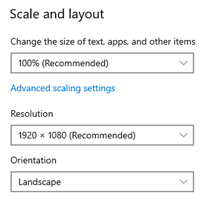
The examination is still presented and accessible using a Mac or a computer with a lower screen resolution, but the experience is less than optimal. A PDF with the question stem will pop up in the middle of each new screen and will have to be closed manually or moved to one side to view and answer each question.
If you are unsure how to adjust these settings or you are unable to rent or borrow a PC that meets the criteria, please consider testing at a test centre. -
Important information about Internet connectivity:
- The testing platform works best when used on a wired network rather than a wireless network (if possible, connect directly to your router)
- If you must use Wi-Fi, try to be as close as possible to your router to receive a strong signal
- If testing from home, ensure others within the household do not access the Internet via the network you are using during your exam session
- Tethering to a mobile hotspot is prohibited
How do I choose the testing option that is right for me?
-
Why might remotely proctored testing be a good option for me?
There are many reasons you might choose to test remotely. One or more of these reasons might fit your circumstance:- There were no seats available at the time you wanted to test
- You are in the high-risk category of contracting a virus and wish to stay safe
- Testing in a familiar place helps ease some of your test anxiety issues
- The nearest Prometric test centre is farther away than you wish to travel
- The convenience of testing any time, anywhere gives you a sense of more control over the experience
-
Why might I not want to use remote proctoring?
- French language support
Prometric is unable to guarantee that candidates who choose the remote proctoring option will be assigned to bilingual or French-speaking facilitators to communicate with them during the readiness test, check-in procedures, security checks, or technical support. If you require French-speaking facilitation for any of these things, you should arrange to take the examination at a bilingual test centre in Ottawa, Ontario; Montreal, Quebec; or Québec, Quebec.
- Gender sensitivity issues
There is no guarantee that there will be a female readiness agent or proctor, should this be a consideration for you to comply with the check-in procedures (e.g., if a facial covering will be required to be lifted to validate your face with your ID).
- Rules and regulations
You must comply with the rules, regulations, and security requirements of remote-proctor testing. Prometric and their remote-proctor staff have the right to cancel your test if you fail to follow test rules, procedures, or security requirements. You will not be entitled to a refund should your test be cancelled due to non-compliance with these rules. (These expectations are identical to those at test centres.)
- Technical issues
You need to be able to determine if your computer equipment and testing space meet the recommended requirements of both Prometric’s ProProctor application and the CFPC. Further, you need to determine if you have a stable enough Internet connection and, in the event of an unexpected technical glitch, be able to problem solve without becoming overly anxious.
-
Do you provide any resources to help me familiarize myself with the ProProctor platform prior to the examination?
The CFPC has partnered with Prometric, our examination vendor, to provide the Remote Proctoring (ProProctor) Compatibility Check.
The intent of this resource is to:- Confirm if your computer and operating system can access, open, and use ProProctor, the software platform provided by Prometric to deliver the SAMP component of the CFPC examinations using remote proctoring technology.
- Become familiar with the features and functionality of ProProctor before your exam day to help lessen stress that may be related to taking the exam remotely.
- Demonstrate the appearance and structure of examination questions in ProProctor.
-
Are there testing accommodations available for remotely proctored exams?
Yes. Most testing accommodations can be adapted to the remotely proctored exam option; however, there are some arrangements (e.g., need for a scribe, reader, ergonomic adjustment) that may need to be arranged at a test centre. Requests for testing accommodations will be addressed on a case-by-case basis, according to each candidate’s specific needs and in accordance with CFPC policies.
-
Can I take my remotely proctored exam at my place of work or other commercial setting?
No. The CFPC strongly recommends not doing this exam at your place of work because of connection difficulties due to the corporate firewalls (including virtual private networks) many organizations have in place. These firewalls often prevent successful test delivery. Commercial settings are not allowed as they often have Internet connections that are not private.
-
Can I use a tablet or smart phone to take my remotely proctored exam?
No. Testing must be done on a laptop or desktop computer. Testing is not compatible with a tablet, mobile phone, or hybrid tablet/laptop device (e.g., Microsoft Surface).
How do I sign up and get ready?
-
How do I sign up to test via remote proctoring?
Approximately five weeks prior to your exam date you will receive an email from the CFPC with instructions on how to self-schedule your exam appointment online. You will see a link to schedule your exam under each of the two options: 1) Test Centre Exam and 2) Remotely Proctored Exam. Select the link under your preferred option.
This notification email will be sent with 72 hours’ notice as to when the self-scheduling portal will open. You are not required to book your exam at that exact time as the portal will remain open for one to two weeks. If you are unavailable to self-schedule at the time the portal opens and that is your preference, you can arrange for someone you trust to do it on your behalf by sending the notification email to that person. -
I signed up to test at a test centre, but I would like to change to remote proctoring (or vice versa). How do I do that?
If you would like to change your exam to a different modality, select the reschedule option under the modality that you now want to use. For example:- If you’re scheduled to test at a test centre and would like to reschedule to remote proctoring, click the reschedule link under Remotely Proctored Exam.
- If you’re scheduled for remote proctoring and would like to reschedule to a test centre exam, click the reschedule link under Test Centre Exam.
Please make sure all changes are done as early as possible prior to the exam or you may have difficulty finding availability.
Based on when you decide to reschedule your appointment, rescheduling fees will apply. -
I’ve been told remote proctoring can be done on any day of the week and at any time. If this is so, why am I being told the time I selected is not available?
Remote proctoring is available 24/7; however, keep in mind that due to the number of test takers proctors must monitor, the day and time you select may not be available. Appointments fill up on a first-come, first-served basis. If you are told your day/time is not available, simply select a different timeframe. Additionally, the emergency medicine and family medicine exams are available only on select days.
-
Am I required to confirm the compatibility of the equipment I will be using for testing prior to scheduling a remotely proctored exam appointment?
Yes. You must confirm the compatibility of your equipment and systems prior to scheduling a remotely proctored examination. The onus is on you to ensure that your system is compatible before choosing this option.
-
If I really want to talk to someone at Prometric for scheduling/rescheduling, can I call them?
Yes. However, please be advised that the wait time may be long due to agents assisting other customers. The quickest way to resolve a problem is to fill out an online request form on the Prometric scheduling site at https://www.prometric.com/contact-us.
-
Can I download the Prometric ProProctor application ahead of time?
Yes. We highly recommend that you download the ProProctor app from https://rpcandidate.prometric.com/Home/SystemCheck to your undocked computer prior to your exam. Please do not try to launch your examination with this application more than 30 minutes prior to your testing appointment.
If you want a demonstration of the testing platform, please see the demo video at \https://www.youtube.com/watch?v=n2_fJvGzjbU or review the tutorial at https://www.cfpc.ca/CFPC/media/Resources/Examinations/CCFP-exam-SAMP-Tutorial-Section-review.pdf. -
What do I do prior to my exam day if I’m taking the exam via ProProctor?
- Review the ProProctor user guide so you know what will be expected of you and how to proceed through the check-in procedures: https://www.prometric.com/sites/default/files/2019-10/PrometricProUserGuide.pdf
- Confirm that your equipment meets the technical requirements necessary to take the CFPC short-answer management problem examination; perform a system check using the device you intend to use on exam day: https://rpcandidate.prometric.com/Home/SystemCheck
- Check that your display resolution is set to 1920 x 1080 and scaling is set to 100 per cent (see earlier instructions)
- Ensure that you have the current version of Google Chrome installed on your device; Google Chrome is the only Web browser compatible with the remotely proctored examination platform
- Ensure that you have your confirmation email stating your appointment date, time, and confirmation number. You will need your confirmation number to launch your exam on exam day. If you do not have your confirmation number, please contact [email protected].
-
What should I do on exam day?
- You should be ready to launch your examination 30 minutes prior to your appointment time
- Have your confirmation number and government-approved identification on hand.
Acceptable identification is a valid driver’s licence, passport, or provincial identification card. A health card is not acceptable unless it is issued by the province of Quebec—this is used for non-drivers with no other form of identification because Quebec does not offer a provincial identification card. - Clear your workspace, as described in the Prometric user guide: https://www.prometric.com/sites/default/files/2019-10/PrometricProUserGuide.pdf
- On the portal website (https://rpcandidate.prometric.com/) click “Launch Exam.” Enter your confirmation number and the first four characters of your surname, then click “Find Exam.” Click “Launch” to begin your exam.
- If you need technical assistance with launching your exam, engage with a representative from the ProProctor global help desk: https://ehelp.prometric.com/proproctor/s/?language=en_US
- Have a smart phone or other device nearby, but in another room (and on silent mode so audible notifications do not disturb you), in case you need to reach out to Prometric due to unanticipated technical difficulties such as loss of Internet connection. Write down the following URL and store it next to or on your smart phone for quick access to ProProctor’s support service, should you need it: https://rpcandidate.prometric.com/.
-
If my health situation changes within a day or so of the exam, what should I do?
If you feel your examination performance may be adversely affected due to health or personal reasons, you may wish to postpone sitting the examination. Please inform the CFPC directly by sending an email to [email protected].
What should I expect during a security check?
-
What happens during the security check?
When you launch the exam you will first be interviewed by a readiness agent, who will confirm your identity and the exam you are taking. The agent will then ask you to show them your examination testing environment and your computer’s camera, as well as the contents of your pockets. The agent will also ensure you are not wearing jewellery or watches (wedding bands are allowed). Pens are not allowed.
Once these checks are completed, you will be transferred to a proctor, and when you indicate you are ready the exam will start. You will not see the proctor while you are writing the exam but will be able to use the chat function to interact with your proctor at any time. The proctor will be able to see you on their screen. -
Is it unusual to wait a long time for my exam to start?
Due to the number of candidates on each exam day needing to be matched up with and checked by a readiness agent and then transferred to a proctor, wait times can vary in length. We are told the average wait time to be connected to a readiness agent is seven to 10 minutes; it then takes an additional seven to 10 minutes to be transferred to a proctor. Please be patient and an agent or proctor will connect with you... but be prepared to wait.
If you have been waiting longer than 30 minutes, please connect with ProProctor Support using your smart phone or other device (readily available for you in another room) at https://rpcandidate.prometric.com/. Do not exit the window or you will lose your place in the queue and you will have to start over. If the support agent asks you to restart as part of the troubleshooting efforts, please follow their instructions. -
May I have a glass of water on my desk when taking a remotely proctored exam?
Yes. You may have a clear glass of water on your desk while testing. No other beverages or containers are permitted. If you have a medical condition that requires further action, please ensure you have submitted, and received approval for, a testing accommodation request.
-
I’ve heard that the security check-in can take longer than anticipated, which could result in a delay with my exam start time. If this happens will I still get the full amount of time for the test?
Yes. You are expected to launch the exam 30 minutes prior to your scheduled appointment time to go through the Prometric security check-in process. However, delays do occur. If this should happen, rest assured that the extended time spent during security check-in will not affect your exam time and you will be provided with the full scheduled time to get through the examination.
-
What is Prometric’s data privacy protection policy—specifically, as it relates to the duration of storing identifying documentation such as my government-issued photo ID?
Prometric retains examinees’ test-related documentation and the video/audio recording of their actual examination sessions for 30 days. After that time the information is removed from its system. You will be asked to acknowledge and consent to this as part of accepting the privacy policy at the start of the examination.
What should I expect during the remotely proctored exam?
-
Can I whisper, talk to myself, or read the questions out loud?
No. Your microphone is one of the monitoring features to which proctors pay attention. For security reasons, and as in the test centres, examinees are not permitted to read out loud or whisper exam questions/answers.
-
Can I use scratch paper when taking a remotely proctored exam?
No. For security reasons we are not allowing the presence of paper and pens in the room where you are taking a remotely proctored exam. You will have access to an electronic scratch pad during the examination if needed. The electronic scratch pad it is an optional, floating window that can be opened, moved around, and closed as often as you wish. It offers basic word-processing functions if you wish to enter any notes to yourself during the exam.
-
Am I allowed to leave the testing room after the check-in security during my exam?
If you must take an unscheduled break during your testing time, you must notify the proctor prior to leaving the testing room. Failure to inform the proctor prior to taking a break or failure to return on time may result in an inability to complete the exam. Upon return, a full security scan will be conducted prior to resuming the exam. Please note: The exam time will continue to run while you are on an unscheduled break.
There is no scheduled break during the Certification Examination in Family Medicine or the Examination of Added Competence in Emergency Medicine. However, the examination has been designed to include sufficient time (up to 15 minutes) to allow you to step away to take a small rest should you choose to do so and then go through a full security scan.
-
Does the remote proctor have the right to terminate my exam?
If a security concern is flagged or noticed, the proctor will involve a security agent. The security agent will investigate the issue and may terminate the exam, as outlined in polices determined by the CFPC. You will be informed that the exam is being terminated. If an exam is terminated due to a security concern, the incident will be investigated by the CFPC. The security agent is not required to call the CFPC prior to terminating an exam.
The proctors in test centres can also terminate an examination, as outlined in policies determined by the CFPC. The same exam termination procedures are followed for a remotely proctored session as they are for a test-centre examination. -
How many proctors supervise me?
You will be proctored by one person. If the proctor becomes concerned about an irregularity in your exam-taking behaviour the proctor will notify a security agent, who will then review you or the issue of concern while the proctor continues to monitor you as you proceed with the exam. You will not necessarily be notified that a security agent has been asked to review your exam-taking behaviour.
-
What should I do when I finish my exam?
- Please complete the satisfaction survey. Your feedback assists the staff, the examinations committees, and the Board of Examinations and Certification to improve the quality of the examinations. The survey will be presented to you after you submit your test.
- Advise your proctor that you have completed the examination and you wish to go through the sign-out procedures.
- If you experienced any difficulties during the administration of the examination that you think may have negatively affected your ability to demonstrate your knowledge, please notify the CFPC as soon as possible at [email protected].
What should I do in case of technical difficulties?
-
What do I do and whom do I contact if I experience difficulties on exam day?
- Launching your exam
If you experience difficulties launching your examination on exam day, you should connect with ProProctor support at https://rpcandidate.prometric.com/.
- A power or Internet disruption
The exam will pause if the connection is lost due to a power or Internet disruption; however, you will not lose examination time.
You should try to reconnect to the exam:- Exit out of the window; a blank screen with an X will appear
- Close the window, reopen the browser, and reconnect to the test driver
If successful, the exam and the timer will resume where you left off. You have up to 30 minutes before Prometric’s exam disruption time allowance runs out.
- In the event you are unable to reconnect in time, your exam will be terminated and you will need to connect with ProProctor support via chat once your Internet connection is back up, or you can leave the testing room to use your smart phone.
- To contact ProProctor support using an alternative device:
- Go to the room where your device is located and go to https://rpcandidate.prometric.com/ (write down this Internet address and store it next to or on your smart phone so you can access ProProctor support quickly, if necessary)
- Click on “Contact Support”
- Enter your information (first and last names, email address, and description of the problem), click “Click to chat,” and you will then be connected with an agent
